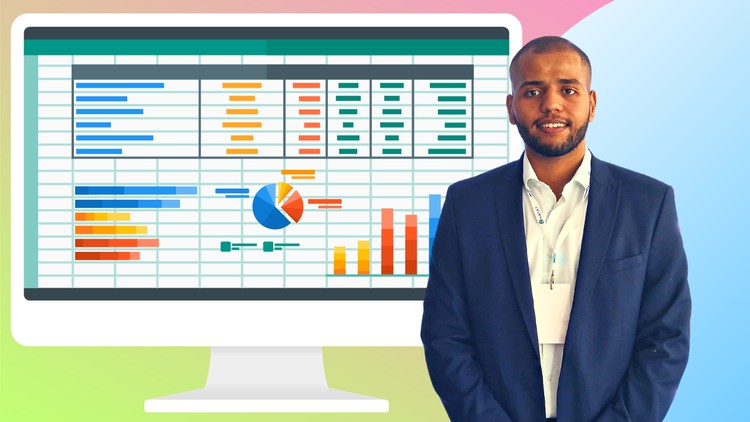
Microsoft Teams Fundamentals and Essentials Teams Crash Course | Office 365 Teams for Business; Microsoft Teams Course
What you will learn
How to Start a Conference Call in Teams
How to Manage Channels in Teams
How to Share Files in Teams
How to Chat with People in Teams
How to Manage Teams in Teams
How to Create Teams in Teams
The Fundamentals of Microsoft Teams
Description
One of the most significant and extensively used Microsoft productivity programs in businesses around the world is Microsoft Teams, which is a part of the Office 365 software suite. Additionally, Slack, another widely used workplace productivity software, has been surpassed by it as Microsoft’s fastest-growing program.
I use Microsoft Teams frequently throughout the day at work, every single day. That’s no coincidence, either. Teams is simply intuitive, contemporary, simple to use, and ideal for our relationships with coworkers.
You can interact, collaborate, exchange data, work on several files at once, make business choices, deal with business challenges, manage tasks and projects, and much, much more with Microsoft Teams.
With Microsoft Teams, the possibilities are virtually endless. Just know that it is strong. But more than that, let me demonstrate why it’s so effective and enjoyable to use. And the reason why so many people and businesses use it.
The focal point for teamwork in Office 365 is Teams. Teams provides chat, meetings, audio, and video to satisfy the collaboration and communication demands of a varied workforce. These features have a contemporary, user-friendly, quick, fluid, low overhead appearance and feel that is quickly recognizable since it doesn’t diverge too much from other programs that staff members use in the contemporary world outside of the workplace.
All of the apps you already use at work are integrated by Teams. Teams connects with Word, Excel, PowerPoint, OneNote, SharePoint, Planner, Stream, and even Power BI so that staff members have access to the data and tools they require right now. For the benefit of the team and organization, team members can also add other apps and services to their workspaces.
Workspaces can be customized with tabs, connections, and bots in Teams. Teams is an extensible platform for building apps that extend functionality and help teams accomplish their goals and objectives for the developer community at Microsoft and outside.
Teams provides a complete and contemporary meeting environment. Teams can share documents, use voice conferencing, and video during meetings. Team members can review dialogues prior to the meeting. Teams offers options for private and group meetings, scheduling, and free/busy calendar availability.
Security is integrated by Teams. Teams includes built-in enterprise-grade security that is integrated with Azure Active Directory, Office 365 Security and Compliance Center, and other systems. It helps you to keep control over our data and environment and fits easily into your main identity and access management system.
Content