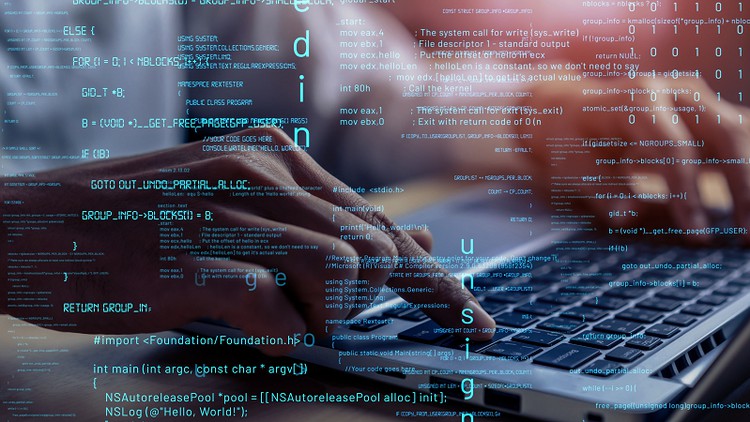Welcome to JavaFx Framework, IntelliJ development environment and MySQL – Advanced course!
In this course, we will create an application to manage car dealerships.
We will create the layout with IntelliJ Scene Builder and the database with MySQL.
You will learn:
1- How to work with IntelliJ development environment
2- How to work with MySQL database and IntelliJ
3- How to create a professional layout with IntelliJ Scene Builder
4- How to create functionality for Node using IntelliJ development environment
5- How to create tables in your database and connect this with your created Node
6- How to query your database (insert, update and delete)
7- Uploading and save images in your database
8- How to create functionality for your IntelliJ Scene Builder layout and database with the IntelliJ development environment
Get Instant Notification of New Courses on our
Telegram channel.
Note➛ Make sure your 𝐔𝐝𝐞𝐦𝐲 cart has only this course you're going to enroll it now, Remove all other courses from the 𝐔𝐝𝐞𝐦𝐲 cart before Enrolling!
9- How to create statistics(monthly and annually)
Finally, you will learn how to create an executable file from your application.
Everything you need is good programming knowledge for example, classes, methods variables and loops.
This course is not for beginners without programming knowledge.
You will learn how to save the input from your text fields and the selected data from your combo box in your database and
After that you will fetch the data from your database and show it in the combo box, text fields and TableView.
How to create your own file dialog to upload images .
You will also learn how to upload images and show them in ImageView. You will store images from ImageView in your table in your database, retrieve them from your table in your database and show them in ImageView.
In this course, we will use layouts with IntelliJ Scene Builder, application functionality with JavaFx framework, and the MySQL database. and you’ll learn how to create statistics for a professional application.
You will also learn how to use IntelliJ Scene Builder to develop professional user interfaces, create menubar menus and menuItem and tableview Combobox Imageview Buttons Labels and Textfield. You’ll also learn how to set and change text and background colors, and more.
Let us begin! I would be very happy to welcome you as a course participant today!
Dowelload and install Intellije and mysql
Dowenload and Install Intellij
Dowenload and Install mysql
Create Project
Project Configuration
Welcome Application Part – 1 explain
Welcome Application Part – 2 explain
Welcome Application Part – 3 explain
What is Stage, Node, Scene and Parent
Explain HelloApplication Controller
Create New Parent Main Scene
Create Main Scene Layout
Finish Main Scene Layout
Add new Vehicle
Create menubar
Create new Vehicle Scene
Introducing menuItem click function
Create MenuItem Function Add new vehicle
Create Layout Add new Vehicle Scene Part – 1
Create Layout Add new Vehicle Scene Part – 2
Finsh Layout Add new Vehicle Scene
Create ID for Node
Create Database
Create Database Connection Class
Create Variable for Node
Create more variables for input and selection and image path
SetItems for Combobox Vehicle Condtion and Currency
Create Upload Vehicle Image function Part – 1
Create Upload Vehicle Image function Part – 2
Finsh Upload Vehicle Image function
Create Save Function Part – 1
Create Save Function Part – 2
Create Save Function Part – 3
Create Save Function Part – 4
Create Save Function Part – 5
Finsh Save Function
Create Main Menu Function
Create New Scene Vehicle TableView
Create Vehicle TableView Scene Layout Part – 1
Create Vehicle TableView Scene Layout Part – 2
Finish Vehicle TableView Scene Layout
Create ModelTable Vehicle
Create Variablen for TableView and TableColumn
Create More Variablen
Get Records from Veicle Table in Database and display in TableView Part – 1
Get Records from Veicle Table in Database and display in TableView Part – 2
Get Records from Vehicle Table in Database and Display in TableView Part – 3
Get Records from Veicle Table in Database and display in TableView Part – 4
Finish Get Records from Veicle Table in Database and display in TableView
Create SetOnMouseClicked Funktion For Vehicle Table Part – 1
Create SetOnMouseClicked Funktion for Vehicle Table Part – 2
Create SetOnMouseClicked Funktion for Vehicle Table Part – 3
Finish Create SetOnMouseClicked Funktion for Vehicle Table
Create Main Menu Button Function
Create Selected Vehicle Scene Layout Part – 1
Create Selected Vehicle Scene Layout Part – 2
Create Selected Vehicle Scene Layout Part – 3
Finish Create Selected Vehicle Scene Layout
Create Selected Vehicle Function
Finish Create Selected Vehicle Function
Create Upload Vehicle Picture Function
Create Save Vehicle Picture Function
Update Vehicle Data Function Part – 1
Update Vehicle Data Function Part – 2
Finish Update Vehicle Data Function
Create Delete and Show Table Function
Add new seller
Create MenuItem Add new seller , Scene ,MenuItem Add new seller Click Function
Create Add New Seller Scene Layout
Finish Add New Seller Scene Layout
Create ID For Node Seller Scene
Create Seller Table in Database
Create Node Variablen
Create Upload Seller Picture Funktion
Create Save Seller Funktion
Finish Create Save Funktion
Create Main Menu Function
Create MenuItem and Scene Seller Table
Create Scene Seller Table Layout
Finish Scene Seller Table Layout
Create ModellTable Seller
Create Node Variablen
Create More Variablen and Style TableView
Get Records From SellerTable in Database and Display in TableView
Create TODO in Add New Seller Controller and Main Menu Function
Create SetOnMouseClicked Funktion For Seller Table
Create Selected Seller Scene Layout Part – 1
Create Selected Seller Scene Layout Part – 2
Finish Create Selected Seller Scene Layout
Create ID For Node Selected Seller Scene
Create Node Variablen
Create Set Related Data From Selected Seller table in new Scene Selected Seller
Create Upload Seller Picture Function
Create Save Seller Picture Function
Create Update Seller Data Function
Finsh Update Seller Data Function
Create Delete Seller Data Function
Lesson_93 Create Table Seller Button Function
Add New Customer
Create Scene and MenuItem Add New Customer
Create MenuItem Add New Customer Click Function
Create Customer Table in Database
Create Customer Scene Layout
Finish Customer Scene Layout
Create ID and Variablen For Node
Create Save Function
Create Main Menu Function
Create MenuItem Customer Table.
Create new Scene Customer Table Layout
Create ID For Scene Node
Create ModellTable Class
Create Node and Another Variablen
Create TableView Style
Get Records From CustomerTable in Database and display in TableView Customer
Create Main Menu Function
Create TODO Function
Create setOnMouseClicked Funtion for TableView Customer
Finish Create setOnMouseClicked Funtion for TableView Customer
Create Selected Customer Scene Layout
Finish Selected Customer Scene Layout
Create ID and Variablen for Node
Set Selected Customer From TableView in new Scene Selected Customer
Create Update Customer Data Function
Finish Create Update Customer Data Function
Create Delete Customer Data Function
Create TableView Customer Function
Deal
Create New Menu Deal and MenuItem Do Business
Create Click Function For MenuItem Do Business
Create new Scene Deal Layout
Finish Create new Scene Deal Layout
Create ID For Node
Create Node Variablen
Create More Variablen
Set date Day in Combobox date Day
Set date Month in Combobox date Month
Set Vehicle Name in Combobox Vehicle Name
Set Customer Name in Combobox Customer Name
Set Seller Name in Combobox Seller Name
Introduction Combo Number of Vehicle
Create getSelectedItemComboVehicleName Function
Finish getSelectedItemComboVehicleName Function
Create getSelectedItemComboCustomerName Function
Create getSelectedItemComboSellerName Function
Create getSelectedVehicleCount Function
Finish getSelectedVehicleCount Function
Create Submit Button Function Part – 1
Create Submit Button Function Part – 2
Finish Create Submit Button Function
Create Main Menu Function
Create Close a Deal Scene Layout Part – 1
Create Close a Deal Scene Layout Part – 2
Finish Create Close a Deal Scene Layout
Create Node ID Close a Deal Scene
Create Node Variablen Close a Deal
Introduction Close a Deal
Display Data in Labels Close a Deal Scene
Create Button Deal Click Function
Create Button Confirm Funktion Part – 1
Create Button Confirm Funktion Part – 2
Create Button Confirm Funktion Part – 3
Create Button Confirm Funktion Part – 4
Create Table Business in Database
Create Button Confirm Funktion Part – 5
Finish Create Button Confirm Funktion
Statistics
Introduction Statistics
Create new Menu, MenuItem, Scene Monthly Statistics Seller
Create Monthly statistics Seller Scene Layout
Finish Monthly statistics Seller Scene Layout.
Create ID for Node Monthly statistics Seller Scene
Create Variablen for Node
SetItems in Combobox month and seller name
Create Button Monthly statistic seller Function Part – 1
Create Button Monthly statistic seller Function Part – 2
Create Button Monthly statistic seller Function Part – 3
Create Button Monthly statistic seller Function Part – 4
Create Button Monthly statistic seller Function Part – 5
Finish Create Button Monthly statistic seller Function
Create Button Main menu Monthly statistic seller Function
Create new MenuItem, Scene Annual Statistics Seller
Create Annual Statistics Seller Scene Layout
Finish Annual Statistics Seller Scene Layout
Create ID for Node Annual Statistics Seller Scene
Create Variablen for Node and SetItems in Combo Seller name
Create Button Annual statistic seller Function
Create Button Main menu Annual statistic seller Function
Create new MenuItem, Scene Annual Statistics Customer
Create Scene Annual Statistics Customer Layout
Finish Scene Annual Statistics Customer Layout
Create Node ID Scene Annual Statistics Customer
Create Node Variablen Scene Annual statistics Custome
SetItems in Combobox Customer Name
Create Button Annual statistics Customer and Main Menu Function
Create New MenuItem, Scene Monthly Statistics car dealers
Create Scene Monthly Statistics Car dealers
Create ID and Variablen For Scene Monthly statistics car dealers
Create Button Monthly Statistics Car deale and Main menu Function
Create new MenuItem, Scene Annual Statistics car dealers
Create Annual Statistics Car dealers Scene Layout
Create Node ID and Variablen Annual Statistics Car dealers Scene
Create Button Annual statistic Car dealers and Main menu Function
Create Executable File