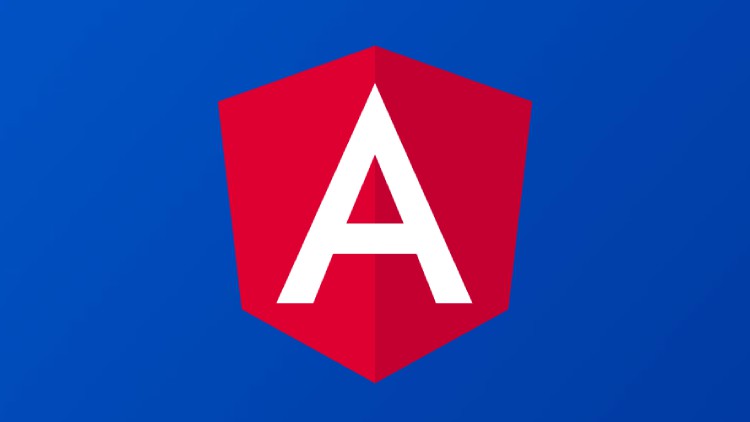
Create a responsive Angular application that works on all devices
What you will learn
Create a responsive Angular application that works on all devices
Create the header, the footer and the side menu
Use CSS Flexbox layout
Use Media Queries
Choose a color palette for the website
Description
This course is intended for beginners. I assume you have a basic understanding of HTML, CSS, JavaScript and Angular.
In this course, you’ll learn how to create a responsive Angular application that works well on different screen sizes and responds to screen size changes.
You’ll learn how to design your app so that it adapts its layout to changes in screen size. Either the user rotates their mobile device and switches from portrait to landscape mode.
Or your app runs on different devices like desktops, laptops, tablets, cell phones, and large screens like TVs.
You’ll get the basics that you can change according to your needs to create a wonderful responsive Angular app.
We’ll set theme colors for the app that we can easily update.
We’ll use flexbox layouts to distribute the elements on the screen, and we’ll use media queries to respond to screen size changes.
By the end of this course, you’ll see how easy it’s to create a professional Angular application within minutes.
It’s very simple and straightforward.
We’ll create a new Angular application from scratch and gradually add pages, styles and logic.
We’ll create everything ourselves using HTML and CSS. You can also integrate other libraries like Angular Material and use the same rules and techniques you learned here.
Let’s get started and create wonderful responsive Angular applications.
Content
Introduction
Create and run the application
Reset styles
Choose a color theme for your website
Create the header and footer components
The side menu
The main and books components
Try with different colors